Manage Travel is an easy to use web based booking tool that allows you to do three main things:
Both of the above two actions are known as creating a travel request. Travel requests need to be approved in the Expense Management System (EMS). The exception to that is travel requests that have Blanket Travel Authority (BTA) - they are still passed to the EMS (so that expenses can be added if needed) but approval in the EMS is not required.
You can use the tool to create travel requests/book travel for yourself, for one other person, or for a group of travellers.
Building an itinerary
Travel bookings are made in Manage Travel by building a single itinerary, which can consist of multiple different travel types. Building an itinerary can be thought of as similar to adding items to an online shopping basket. Just as you can add different items to a shopping basket in any order that you choose, you can add different travel types to an itinerary in any order that you choose. When you have finished creating an itinerary, it is passed through for payment and then either booked or submitted as a travel request. The main stages (but not every stage) involved in the process of arranging travel are shown in the diagram below:
|
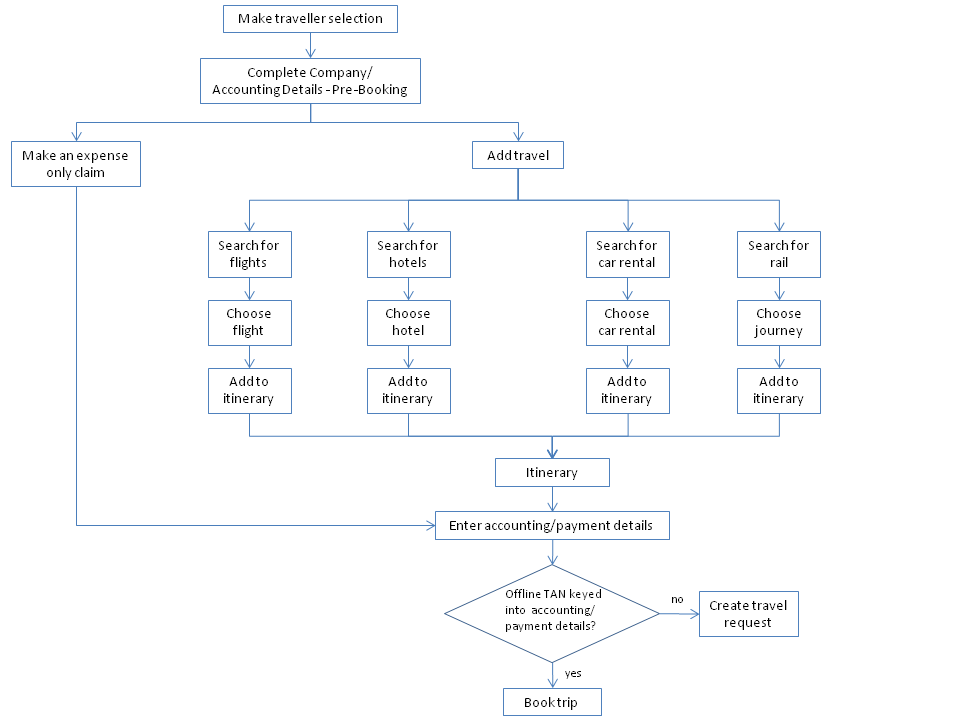
|
Matching your organization's travel policies
One of the key features of Manage Travel is that as you are researching a trip, it allows you to see which options conform to the travel policies of your organization (if your organization has the feature switched on). For example, if your organization had a policy in place that stated only the best fare of the day were in policy, when you searched for flights, only the cheapest one would be displayed as in policy. You may also be able to see which selections are first, second, or third preferred.
|
Integration with other STS tools
Manage Travel is fully integrated with the Manage Profile tool. Therefore, as you are creating a travel request, the relevant details of your profile or the profile of a colleague will automatically appear. For example, a credit card number held in a profile would automatically be displayed at the payment stage of a travel request.
Manage Travel is also integrated with the STS portal, which provides the point of access via the Manage Travel tab. STS modules such as Travel Summaries quickly present key information when you log on, about travellers and any arranged trips.